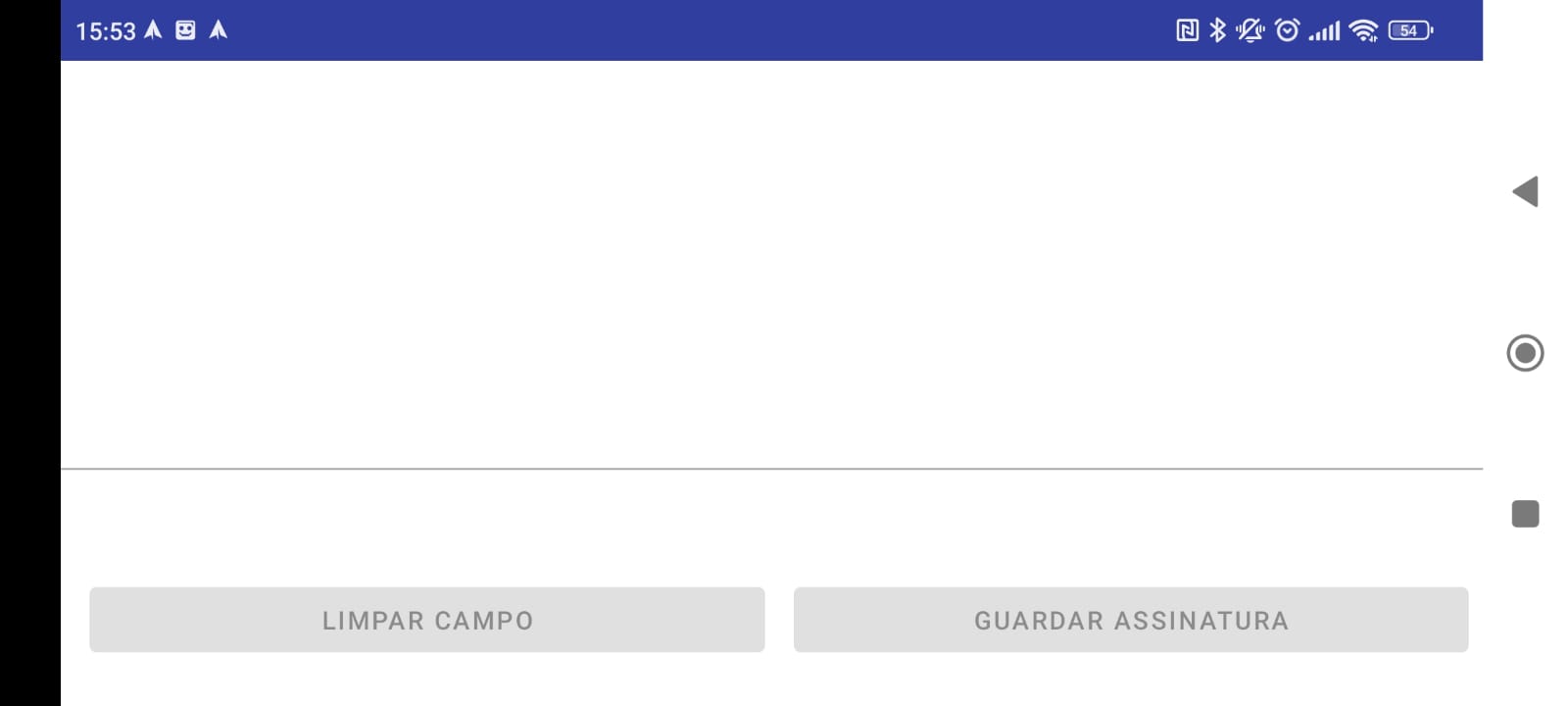Instruções videoconferência Aplicação Móvel
Instruções para videoconferência através da Aplicação Móvel Portal Consular
The Consular Portal mobile application , in addition to other functions, provides videoconference support for carrying out consular processes. To do this, it is necessary and recommended to follow some instructions to ensure the process runs smoothly.
If you don't already have the application installed on your device, you can get it here .
Access the application
The first step after obtaining the application is to log in to it. To do this, you must have an account on the Consular Portal , if you don't already have one, you can use the Registration Form to create one.
When logging into the mobile application for the first time, it will be necessary to confirm the user's data, for this you will need your Electronic Document (Passport, National Identification Card...). Otherwise, it will be necessary to carry out a Biometric Authentication process so that you can access it for the first time.
Conducting the Videoconference
Before the scheduled time for the video conference, check that you already have access to the mobile application and can view its processes.
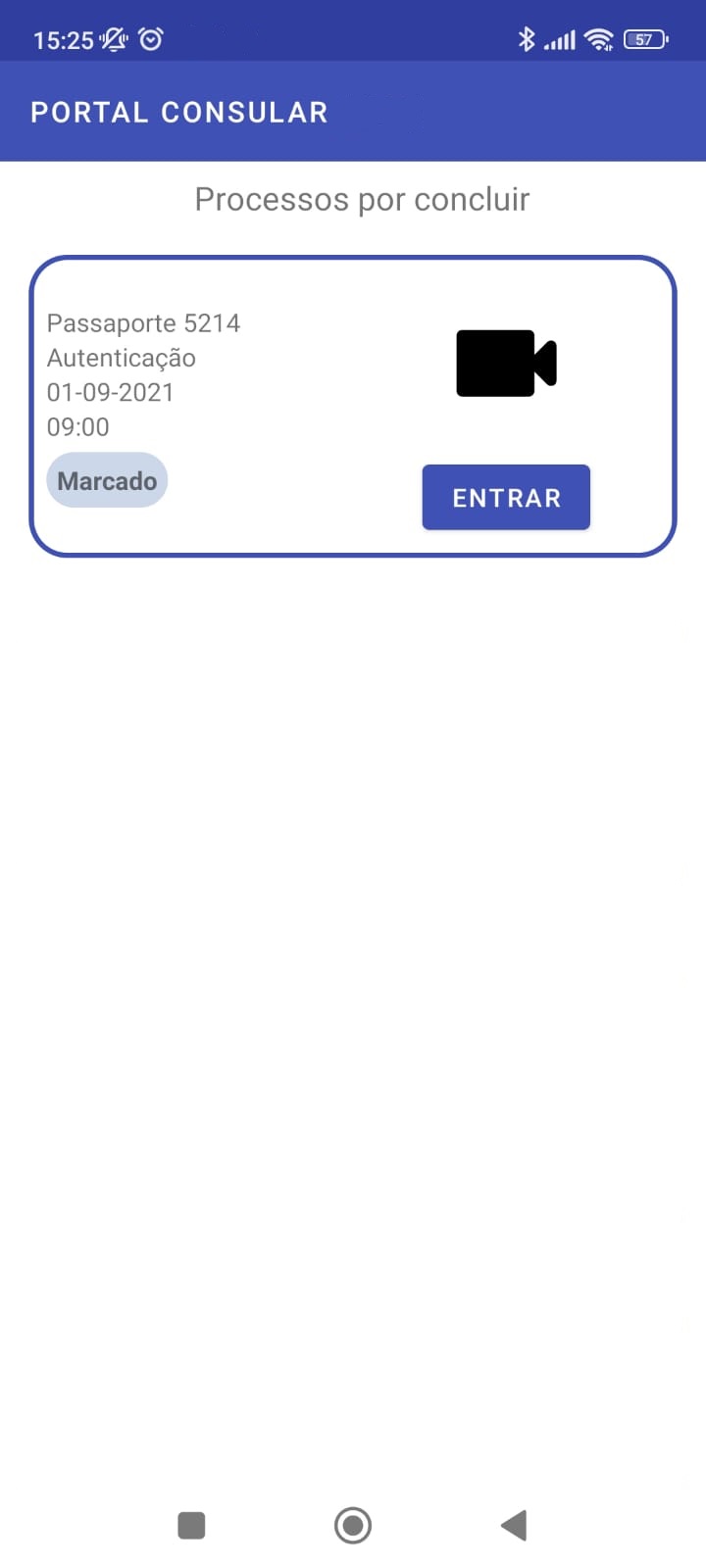
So that the service can be provided in the best way possible, also consider the following recommendations:
- Be in a calm, well-lit environment with no interruptions until the end of the service;
- Check if your device's sound and microphone are working well;
- It has internet with sufficient speed for service;
- The device's camera is working and has sufficient quality for the process;
- Have your identification documents with you;
During the process you may be asked to take photographs of your face and documents, and also to sign, in accordance with the identification document, on the screen of your device.
At the scheduled time, you must press the Enter button for the process listed on the mobile application and follow the instructions that will be given by the person responsible for the process on the Consular Portal.
Photo collection
When requested for the photo collection process, you should note that a rectangle will appear in the Consular Portal mobile application. You must frame your face within this rectangle at a distance, so that your entire face is within it.

When the photo is considered to be in the ideal position for collection, the application automatically removes the photo. At this point you should try to keep the device still to correctly collect the photo and only move the device again when the collected photo appears and the options to"Validate"or"Discard"and take a new one.
Signature Collection
When requested to process the Signature collection, the device will assume a horizontal position. You must use your finger or a pen suitable for the device, and sign within the space provided for that purpose, above the line.
You can press the"Clear Field"button to redo the signature and when you are satisfied, you must press"Save Signature"so that it can be sent to the person responsible for customer service.